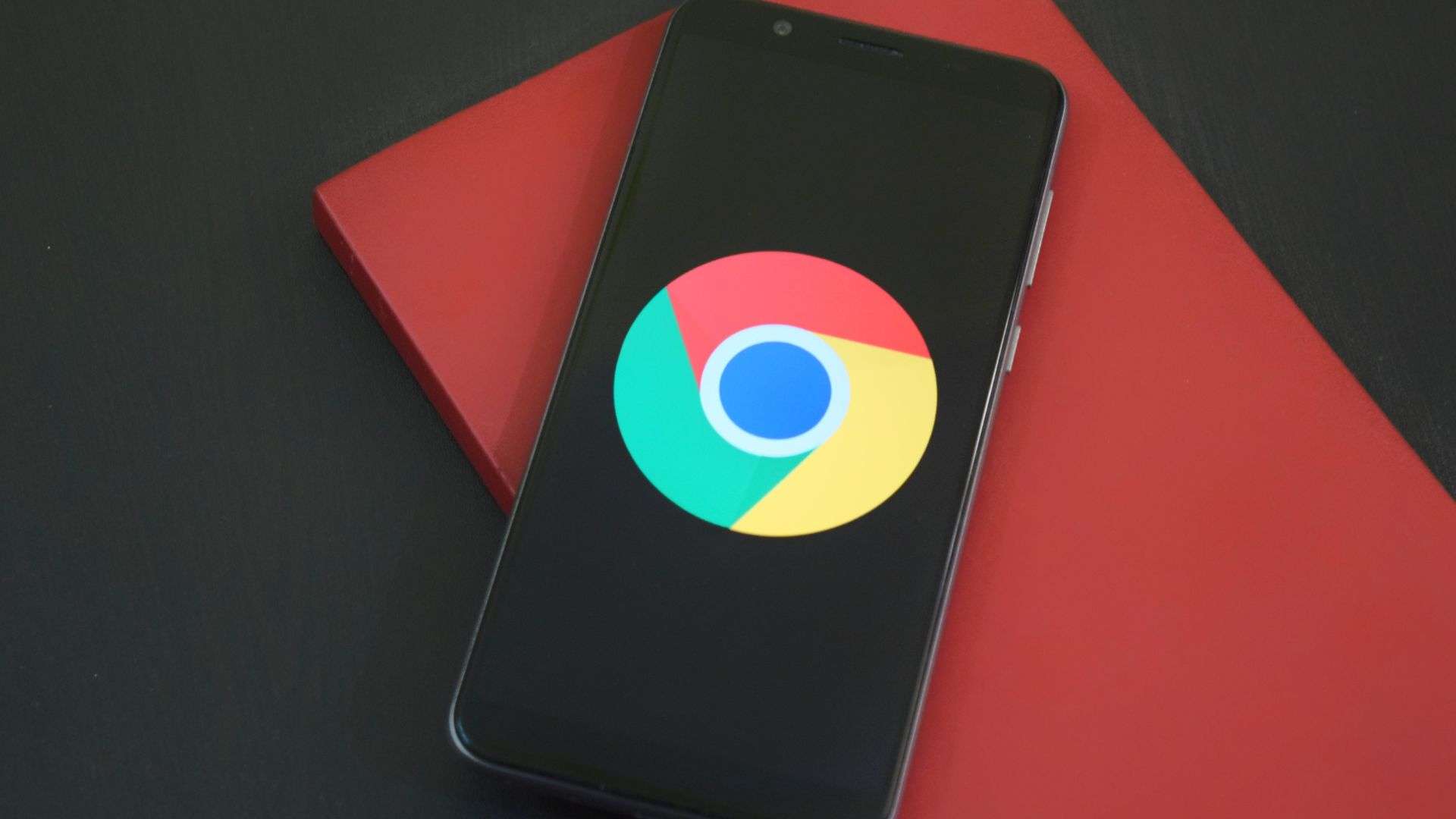Google provides many services, using which you can greatly simplify the solution of all kinds of problems. In this article, we will describe the most effective use of Google Forms, the possibilities of this online service and the features of the application.
It is used as a Google customer survey, for voting, testing, data collection.
One of the most important functions of Google Forms is for marketing, allowing professionals to collect feedback from customers and their requests for services or products. Creating an online survey is a simple and highly effective way to get up-to-date information about consumers. The functionality of Google Forms allows you to make the graphical interface for the user as attractive as possible.
What is Google Forms?
Google Forms– an online service for creating tests, surveys, registration forms for events and collecting feedback. For example, and nketa Google at the same time allows you to create reports. All information that respondents fill out can be automatically converted into Google Sheets. Thanks to this feature and Google Forms , responses can be quickly analyzed.
You do not need to invent anything, the service is thought out to the smallest detail. Google Forms quizzes have all the features you need to complete survey tasks with minimal time and effort. To use Google Forms, you must be signed in to your Google account.
A convenient and intuitive interface will allow you to create a questionnaire in Google and Google Forms tests without much difficulty, and using different elements.
The application has a simple and concise design. Various examples and templates of Google Forms are available for users, on the basis of which they can create their own versions of questionnaires, forms for registering for events, etc.
We have determined that Google Forms is needed to collect information and answer questions of interest. The application has unlimited functionality, providing the creation of a Google Form test or any other questionnaire using different types of questions, stylized as events or corporate identity of the company.
How to use Google Forms – what products can you create with them?
Google Form for a test or any kind of questionnaire is used for various purposes – from education to solving business problems:
- organization of online registration for events;
- Briefing – creation of technical specifications (briefs);
- Collecting feedback on the work of the company, product, event, etc.;
- Questioning of respondents for further research;
- online questionnaire for collecting contacts for mailing lists;
- Lead generation – a questionnaire in Google is used as a landing page.
Benefits of Google Forms
The question of how to create a Google form from a phone or from a computer does not cause problems for users, because owners of different devices can use the service from anywhere in the world. To create Google forms, it is enough to have a Google account and access to the Internet. Therefore, the main advantage of the application is online work, a high level of usability and simplicity of the interface.
You can customize surveys in Google Forms with attention to detail, choosing checkboxes or single answers, inserting multimedia content, structured questions. Online access allows one user or the whole team to work on the material at once. Google Forms questionnaire can be designed in different designs.
In addition to its own functionality, the service can be improved using other company products (we will talk about them in more detail later). The convenience of the tool lies in its:
- Adaptability – creating, editing and viewing materials is available on any device;
- Accessibility – being anywhere and at any time, the user can work with the application. Stored Google Forms for the survey on Google Drive;
- Uunique design – for design, you can choose ready-made Google Forms themes or add your own images;
- Ease of analysis – after filling out the forms, the information is automatically processed by the application, and you can get ready-made response statistics.
How to make a questionnaire in Google Forms and how to properly configure this tool to get the most out of using it. We will talk about this further.
How to work with Google Forms?
The first thing you need to do to make Google Form available is to sign in to your Google account. Use the resource Google Forms. In a free account, Google Forms is available for personal purposes, and in a Google Workspace account, it is available for business.
Given all the necessary technical characteristics and parameters, you can set the appropriate configurations in the settings. Select behavior items in the top panel:
1. Appearance. Allows you to select the desired fills or use ready-made examples of Google Forms.
2. Preview. This item allows you to see how respondents will see the Google Forms sample test.
3. Settings. To open the control panel, click on the gear. It will allow you to set the desired parameters.
General – This tab can be used to collect respondent mailbox addresses. To activate the function, check the box next to “Collect email addresses”. After that, the column “E-mail address” during the survey will be filled in automatically. You can exclude the survey of the same person several times or open Google Forms access without logging in to anyone who does not have an account using the “Submit the form no more than once” button. Relevant for research purposes.
Advice! Google Form without logging in to your account will be available for filling out if in the “General” tab, check the box next to “Submit the form no more than once”.
Presentation is the point at which you customize the visual for users. You will be able to add any text that the respondents will see after answering the questions.
Advice! Thank the user for taking the time to complete the Google Forms responses. Provide contact information for feedback if the person has questions. Offer to take further actions (for example, follow you on social networks, etc.).
Quizzes – Create Quiz Google Forms tab, which activates when you move the slider. After that, additional functionality will appear. For quick feedback to the user, select the “Show rating immediately after form submission” option.
4. Submit. This button allows you to choose how Google Forms will be sent out from the available options:
E-mail – the recipient can immediately fill out a survey in the letter, he does not need to go anywhere. This is because the form is embedded in the body of the message. This is one of the best options for Gmail.
Important! The Google Forms spam question is of interest to many mailing experts. Emails are sent through the app and do not end up in spam. The reason for this is that the messages come from Google’s own mail servers.
Link – a link is available in this tab, it can be copied and sent to respondents. For convenience and correct display of the link, you can create a short URL.
HTML code – can be copied for further placement on the site, etc.
Social networks – Google Forms test example can be submitted using the button in the social network.
Actions with the form – using this button you will open the menu with the settings.
How to create Google Polls?
The service automatically prompts the user to enter information into the lines before creating a survey. You need to fill in the name and briefly describe the project.
On the right is a convenient menu with which you can:
- We questions;
- Import ready-made questions;
- Fill in the information in the columns (name and description);
- Insert image;
- Add video;
- Create sections.
Advice! Consider the format and structure in advance before you create a Google Forms survey .
To add a question, click on the plus sign in the side menu. After that, you will see an additional menu with items:
- Text (string) – suitable if you need to get a little information from the polled user (contact information, etc.);
- Text (paragraph) – choose when a voluminous answer is expected;
- one from the list – if you have only one correct answer;
- Several from the list – multiple selections are allowed;
- Drop-down list – to save space, the available options can be seen when the list is opened;
- File upload – using this option, the respondent can upload files when answering the question;
- Scale – used to assess the quality of services and the level of service (you can put from 1 to 10 points);
- Grid (multiple choice) – a certain number of rows and column options are selected;
- Date – to accurately indicate the day, month, year;
- Time – to indicate the exact time period in the answers.
When choosing question types, do not forget to indicate whether you want to give an answer to them or not. The user will not be able to submit the form if they have not completed the required questions.
“Action for each answer option” allows you to select sections or individual questions where the polled user will be redirected. This is suitable for complex question systems. You can create entire scenarios by adding answer options and questions for specific respondents’ answers.
Using the side menu, you can create separate sections of surveys.
For convenient use, you can create a sample Google Forms test template. This will allow you to respond faster.
Advice! In the case of collecting personal information through the form, be sure to add the paragraph “Consent to the processing of personal data” as the last question. To confirm their consent, the user only needs to select the only answer option “Yes”.
Google poll how to make a design that matches the style of the company?
Several categories of ready-made templates are available:
- Job
- Education;
- personal.
The service allows you to create your own design by choosing a color scheme, uploading a company logo or photo (in this case, the application will suggest the color scheme itself), available themes, etc.
You learned how to create a profile on Google. You can then set up access types for others. If you need to open access to the survey to individual users, then click on the “Access settings” item, then specify the email addresses of these people. Do this via email to avoid unwanted actions from strangers.
Significantly simplify the work with the application Google Forms scripts. You can use Google Apps Script to automatically edit certain questions or answer dropdowns. Using Apps Script, you can link a specific document to a Google Form, while scripts will facilitate monotonous work.
Most frequently asked questions about Google Forms
How to create a google form from your phone?
To do this, go to: https://docs.google.com/forms. If you are already logged into your account in the browser, then a new Google Forms will automatically open for you, or use your gmail.com mailbox. Then do everything as you would on a computer.
How to get Google Forms answers?
Go to the “Responses” tab to work with the results.
This section will display all the necessary information on the answers – from the general summary, statistics on individual questions of different users to the answers of a particular respondent. All answers are collected in a table automatically. To import them, you need to click on the Google Sheets icon. To deactivate the function, move the “Accept answers” slider if the required amount of information has been received.
How to save a Google Form?
CSV format is available for download. To do this, click on the appropriate button in the menu. Here you will be able to configure the function to receive notifications when new replies arrive. There is also an option to disable the link to the form if some answers were deleted by accident. After that, they will recover.
Advice! If you are conducting large-scale research, then you will not be limited to manually processing statistics. For this, CRM systems (for example, Bitrix24) are suitable, which allow you to automate business processes.
How to copy a chart from Google Forms to Word?
If there is a diagram in the answers, then it can be copied and then pasted into the desired file. To do this, just click on the “Copy” icon in the upper corner of the diagram.
How to save google Forms to PDF?
To do this, you must first open them in Google Spreadsheet format, then go to File > Download > PDF Document.
How to close a Google Form?
It is enough to close the tab in the browser. The generated form will be automatically saved to your Google Drive.
How do optimize the performance of the Google Forms application?
Add-ons are available for the service, which can be found on the function panel in the Add-ons section. Click on the buttons and the available options will open up. The most useful and frequently used:
- Email Notifications for Forms –to set up email notifications, automatic replies, push notifications, etc. ;
- Form Notifications -has similar functionality for sending customized responses;
- Advanced summary of responses –a tool for visualizing statistics on responses;
- QR Code Maker –allows you to create a QR code by converting a link to a form so that it can be distributed to a large audience;
- Form Scheduler – an add-on for automatically stopping the collection of responses if a certain number of people surveyed has been reached or some event from your Google Calendar has taken place;
- Telegram Notifications –a tool for setting up sending notifications about actions in the form of Telegram;
- FormRecycler –for importing questions and entire sections from one form to another.
Findings
Google Forms is a convenient and effective tool for marketers. It allows you to conduct research based on the collected data. To do this, you need to know how to create a survey, which will then be easy to analyze.
Using the application, you can create surveys or online quizzes for clients on the site, collect feedback from visitors to the resource, send emails with a built-in form, and implement many other tasks.
It is important that before creating a questionnaire in Google Form, the logic of constructing a questionnaire, structure, and form should be thought out in advance. Only then it will be possible to collect it easily and get the maximum of useful information.