Reconnecting Your WordPress Database: A Comprehensive Troubleshooting Guide
Your WordPress database is the heart of your website, storing crucial information such as posts, pages, settings, and user data. When you encounter issues with your database connection, it can lead to various errors and disruptions on your site. Reconnecting your WordPress database requires a careful step-by-step approach to ensure accuracy and successful resolution. In this comprehensive guide, we’ll walk you through the process of reconnecting your WordPress database, helping you get your website back up and running smoothly.
1. Check the Database Credentials in the wp-config.php File for Accuracy
The wp-config.php file is a critical configuration file for your WordPress site, containing vital information such as database connection details. To begin, access your site’s wp-config.php file using FTP or a file manager provided by your hosting control panel. Look for the following lines in the file:
define( 'DB_NAME', 'database_name_here' );
define( 'DB_USER', 'username_here' );
define( 'DB_PASSWORD', 'password_here' );
define( 'DB_HOST', 'localhost' );Ensure that the values for ‘DB_NAME,’ ‘DB_USER,’ ‘DB_PASSWORD,’ and ‘DB_HOST’ are accurate and correspond to your actual database credentials. Double-check for any typos or missing characters. If you recently migrated your site or changed hosting providers, make sure to update these credentials accordingly.
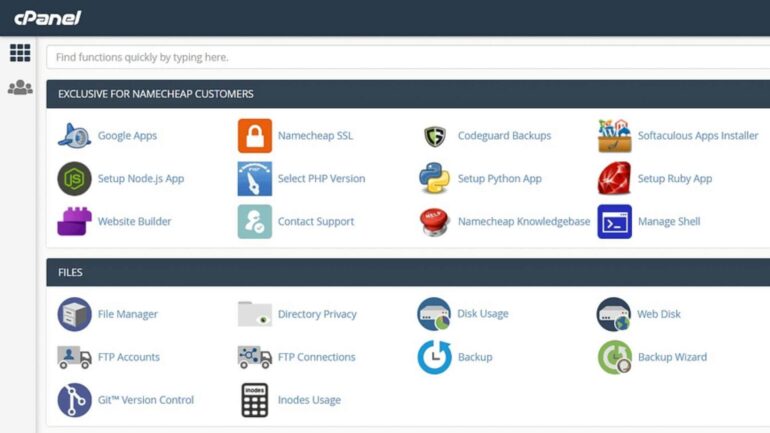
2. Verify That the Database Server is Running Correctly
A common reason for database connection issues is an inactive or misconfigured database server. Contact your hosting provider or refer to your hosting control panel to check the status of the database server. If the server is down or experiencing issues, it could be the cause of the problem. In such cases, you’ll need to wait for your hosting provider to resolve the server issues.
3. Make Sure the Database User Has Proper Privileges
If the database user associated with your WordPress site does not have the necessary privileges, it can result in connection problems. Access your hosting control panel and navigate to the database management section. Check the database user’s privileges and ensure that it has all the necessary permissions, including SELECT, INSERT, UPDATE, DELETE, and more.
4. Test the Connection Using a Database Management Tool (e.g., phpMyAdmin)
To further troubleshoot the database connection, you can use a database management tool like phpMyAdmin. Most hosting providers offer phpMyAdmin as part of their hosting package. Access phpMyAdmin through your hosting control panel or by adding ‘/phpmyadmin’ to your domain URL (e.g., www.yourwebsite.com/phpmyadmin).
Once logged in to phpMyAdmin, try connecting to your WordPress database using the same credentials as in your wp-config.php file. If the connection is successful, you’ll see a list of your database tables. If you encounter an error message during the connection attempt, take note of the specific error message, as it can provide valuable insights into the issue.
5. Troubleshoot Further Based on Error Messages
If you encounter specific error messages while attempting to connect to the database via phpMyAdmin or during your site’s operation, take note of these error messages as they can guide you towards the root cause.
- Error Message: “Access denied for user ‘username’@’localhost’ (using password: YES)”: This indicates that the database user’s credentials are incorrect. Recheck the ‘DB_USER’ and ‘DB_PASSWORD’ values in your wp-config.php file.
- Error Message: “Unknown database ‘database_name_here'”: This suggests that the specified database does not exist on the server. Recheck the ‘DB_NAME’ value in your wp-config.php file, and ensure it matches the actual database name.
- Error Message: “Error establishing a database connection”: This is a generic error message, indicating that WordPress could not establish a connection with the database. It can be caused by various factors, including incorrect credentials, database server issues, or excessive server load. Review all the steps in this guide to identify and address the underlying cause.
6. Reset Database User Password (If Necessary)
If you suspect that the database user’s password is incorrect or has been compromised, you can reset the password through your hosting control panel. Create a new password and update the ‘DB_PASSWORD’ value in your wp-config.php file to reflect the new password.
7. Seek Assistance from Your Hosting Support Team
If you have followed all the steps in this guide and are still unable to reconnect your WordPress database, don’t hesitate to seek help from your hosting support team. They have access to server logs and can provide more specific insights into the issue.
In conclusion, reconnecting your WordPress database is a critical process that requires attention to detail and careful troubleshooting. By following this comprehensive guide and checking each step carefully, you can successfully resolve database connection issues and ensure the smooth functioning of your WordPress website. Remember to create backups of your site before making any significant changes, and if you’re uncomfortable handling technical aspects, seek assistance from experienced WordPress developers or your hosting support team. With perseverance and diligent problem-solving, you’ll have your WordPress site connected to the database and running flawlessly again in no time.
About Author:
SJ Dhyani is a seasoned web developer and the driving force behind SJ Digital. With a passion for WordPress and database management, SJ specializes in resolving connection errors that can disrupt website performance. As the founder of SJ Digital, SJ is dedicated to empowering website owners with comprehensive troubleshooting guides and practical solutions. With years of expertise in website maintenance and development, SJ Dhyani has earned a reputation for delivering seamless online experiences. Through the SJ Digital platform, SJ shares valuable insights and tips to help individuals navigate the complexities of website management. Join SJ on a journey towards optimizing your website’s performance and ensuring a glitch-free online presence with SJ Digital.
