The gridlines in Excel delimit the individual cells in Excel and separate the columns and rows of a worksheet from each other. The gridlines are represented by dashed lines at the cell border and are usually displayed in black.
We have shown you an Excel figure below, on which the Excel grid lines are displayed as Excel is set in the standard.
The grid lines are only displayed in Excel in the editing view, they disappear when you print them out and are not printed out.
Under certain circumstances, however, these grid lines can also be disturbing. For this reason, the grid lines can be completely hidden or displayed in a different color.
HIDE EXCEL GRIDLINES
Under the rider
Opinion
you can find the function in Excel
Gridlines
which is enabled by default. If you uncheck the box there, the gridlines will disappear and Excel will look like this with the gridlines hidden.
COLOR CELL BORDERS IN EXCEL
But there is another possibility. You have the option of adjusting and changing the color of the Excel gridlines yourself. You can find these settings in the menu
File / Options
and in the subsequent options window in the sub-item
Advanced
as you can see in the figure below.
There you will find the setting in the ” Options for this worksheet ” area
Show gridlines
plus the color option
Gridline Color
as you can see in the figure above. We have selected ” Red ” as an example, so the gridlines are now displayed in ” Red ” for this worksheet. In this way, you can choose how Excel gridlines are displayed the way you like them best.
and in the subsequent options window in the sub-item
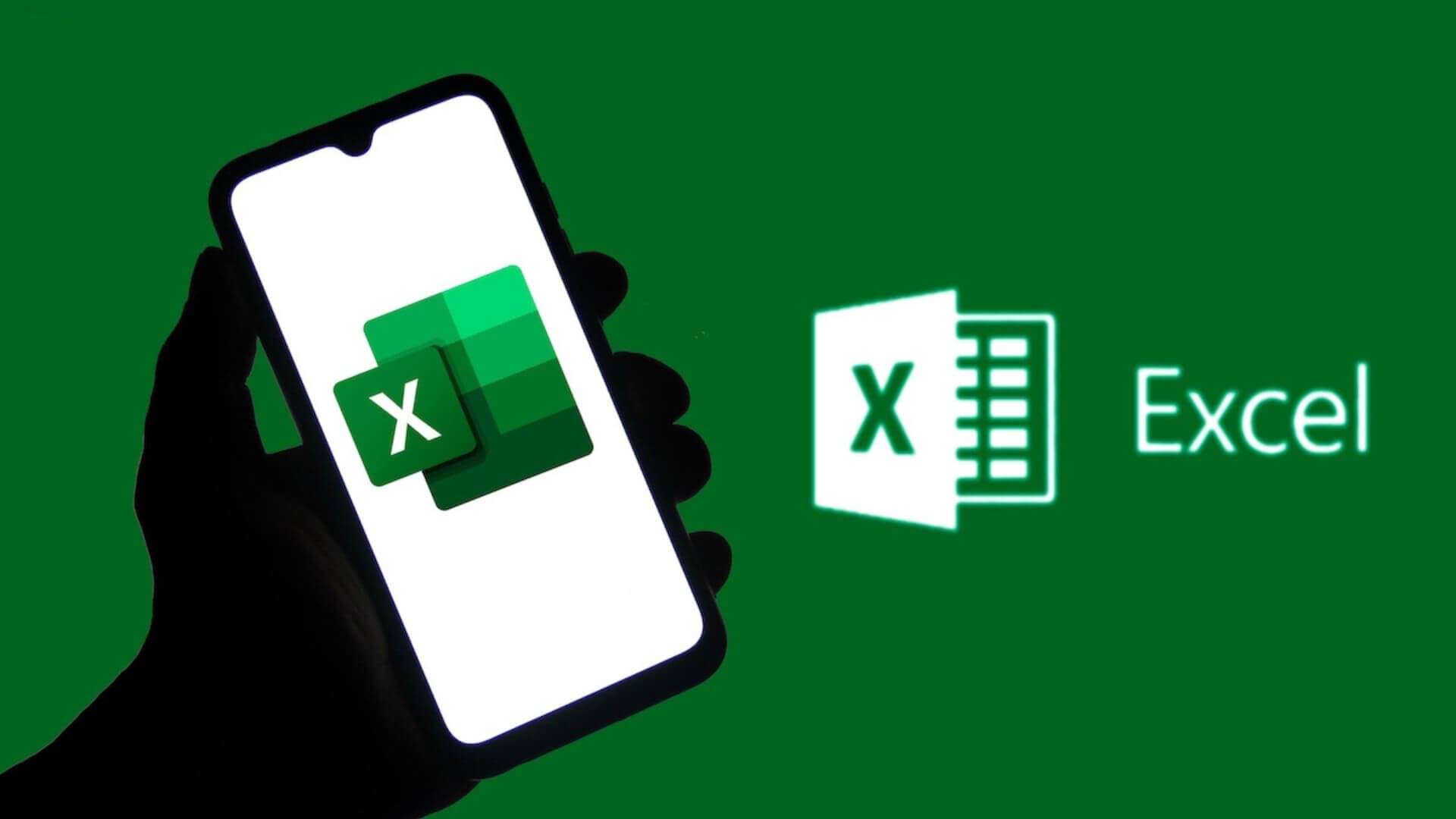
Comments are closed.